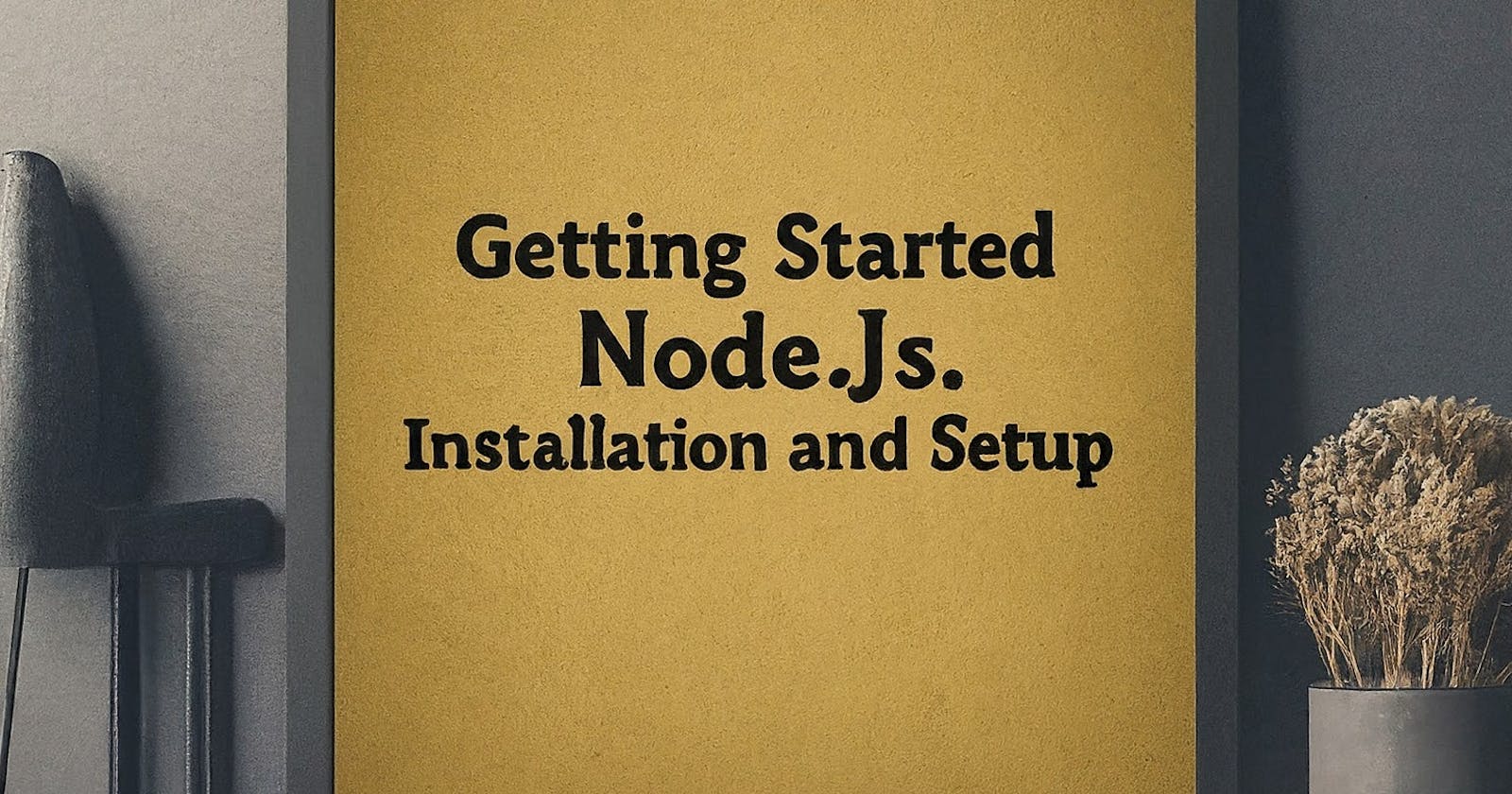Introduction:
Node.js is a powerful tool for building websites and applications. In this guide, we'll help you get started by showing you how to install Node.js on your computer and set up your workspace. Don't worry if you're new to this – we'll take it step by step!
Installing Node.js:
First things first, let's get Node.js installed on your computer. Depending on whether you're using a Windows, Mac, or Linux computer, the process might look a little different:
1. Windows:
Go to the Node.js website and download the installer (https://nodejs.org/)
Once downloaded, double-click the installer and follow the instructions to install Node.js. It's as easy as installing any other program!
2. Mac:
If you're on a Mac, you can use something called Homebrew to install Node.js.
Open the Terminal app (you can find it in your Applications folder) and type in the following command to install Node.js using Homebrew:
brew install nodeAfter it's done, you can check that everything's installed correctly by typing the following commands into the Terminal:
node --version npm --version
3. Linux:
If you're using Linux, you can install Node.js using your computer's package manager.
Open your terminal and type the following commands to get Node.js installed:
sudo apt-get update sudo apt-get install nodejs npmOnce it's done, you can verify the installation by running:
node --version npm --version
Setting Up Your Workspace:
Now that you have Node.js installed, let's set up your workspace so you can start coding:
1. Text Editor:
- You'll need a program to write your code in. There are lots of options out there, but something like Visual Studio Code or Atom is a good place to start.
2. Creating Projects:
Make a new folder on your computer where you'll keep all your Node.js projects. This will help you stay organized.
Inside that folder, you can make more folders for each project you want to work on.
3. Starting a New Project:
Open up your terminal or command prompt and navigate to your new project folder.
Type the following command to set up a new Node.js project. This will create a special file that keeps track of all the stuff you need for your project:
npm init -y
Your First Node.js Code:
Now let's write some code! Open up a text editor and type the following:
// hello.js
console.log("Hello, Node.js!");
Save the file as hello.js in your project folder. Now, back in your terminal or command prompt, type the following command to run your code:
node hello.js
You should see the message "Hello, Node.js!" appear in your terminal. Congratulations, you just wrote and ran your first Node.js code!
Conclusion:
You've now got Node.js installed on your computer, set up your workspace, and even written your first bit of code. In the next guide, we'll dive deeper into what Node.js can do and start building some cool stuff together. Stay tuned!
You've now learned how to get started with Node.js and set up your development environment. Congratulations on taking the first step! Stay tuned for more articles on Node.js and other exciting topics. If you have any doubts or suggestions, feel free to drop a message. Don't forget to subscribe to receive notifications about new posts and expand your knowledge further!